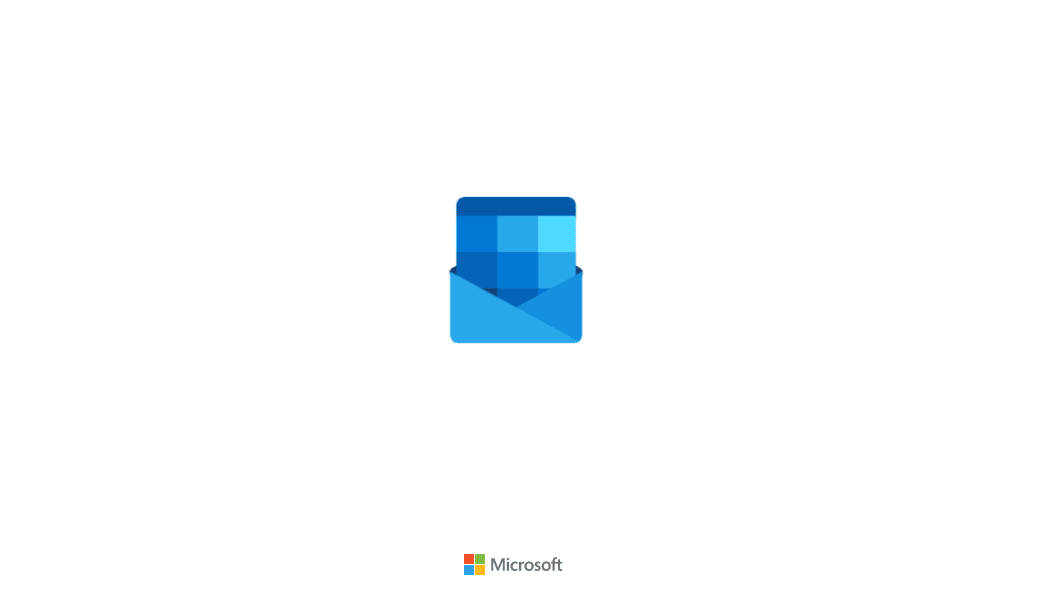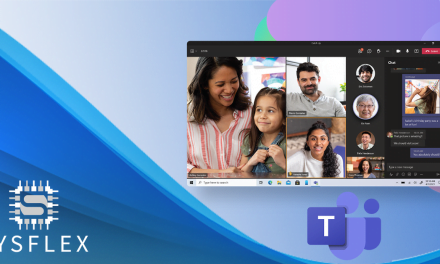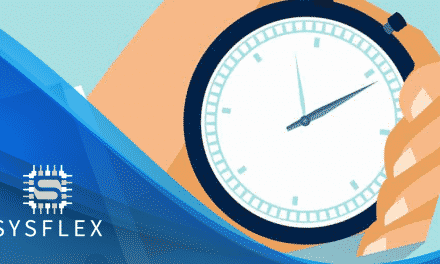Allowing users to view shared folders within the Office 365 Web Client
Microsoft Office 365 contains lots of useful features that you’d expect from a web based productivity suite, as well as all the standard features you’d expect to see from an advanced e-mail system.
One of the features you get with the Outlook e-mail system on the web, is that you can create delegated access rules for users who want to access other mailboxes. You can also create a shared mailbox and also give delegated access to that.
A shared mailbox within Office 365 is great, because you don’t need to use a full office licence or mailbox licence for other users to access it.
What do you do if a delegate with access cannot access your shared folder?
There could be a number of reasons why delegates may have issues accessing shared mailboxes, these are as follows:
1. Access Denied to Shared Mailbox
It could be that you may need to check the properties of the shared mailbox to ensure that delegate access is granted to the correct mailbox. It should be fairly obvious if the permissions are an issue though because you will get an ‘access denied to mailbox’ message.
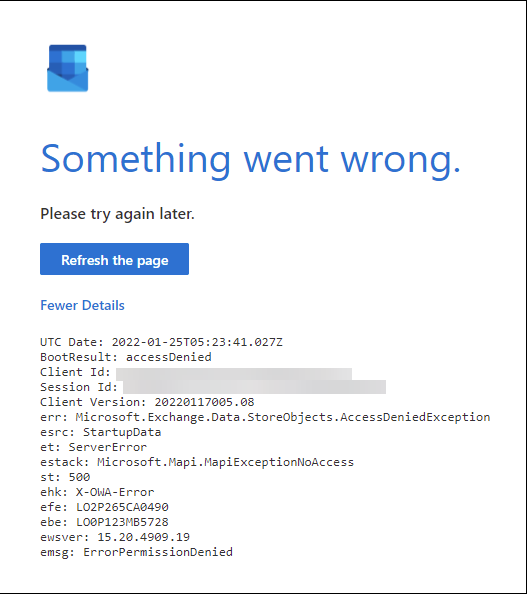
This type of message could be due to permissions not being applied correctly or even down to permissions notbeing propagated correctly to all Microsoft Servers. If you’ve only just made the change you may need to either refresh the page or sign out/back in. It may even just be the fact you need to wait for 10 minutes before trying again.
2. Outlook Web Access (Office 365 Web Mail) gets stuck in a loading loop when trying to open a shared mailbox
When you try to open a shared mailbox, or indeed if you try to add it as a shared folder you may be greeted with the dreaded envelope animated icon being stuck in a loop, or you may see a circle just spinning under your shared folders.
This can be incredibly frustrating, and can stop you from working effectively. We recently came accross this issue and really struggled to find any online articles that gave us an idea in terms of what we needed to do to rectify the problem.
We spoke with Microsoft, who advised us that sometimes a slow mailbox can be due to the server requesting the data being slightly overloaded.
There was a simple fix, that would enable us to fix the issue of slow loading, or mailbox looping. We took the following steps to resolve the problem:
Step One – Load Microsoft Exchange Online admin console by going to the following URL: https://admin.exchange.microsoft.com/
Step Two – Click onto ‘Recipients’ > ‘Mailboxes’
Choose the mailbox you are having trouble accessing. Double click it and go to delegation.
Step Three – Remove all delegates from the Mailbox
Step Four – Go into the Microsoft Admin Portal (admin.microsoft.com) and remove any licence associated to the mailbox (this step is important)
Step Five – Wait ten minutes or so, and then re-assign the licence to the mailbox.
Step Six – Re-add any delegate access back in by repeating step 1 & 2
Step Seven – Try again to access the shared mailbox through a delegates account.
This should now sort out any issues with mailboxes looping and not loading properly through a delgates email account. We can only assume this action causes the mailbox to be re-allocated on a different server, causing it to work more efficiently with more server resources to hand.
If you are struggling with Office 365, and you feel like you need some business support with using the products and software. Feel free to contact us today. hello@sysflex.co.uk – 0330 321 6284
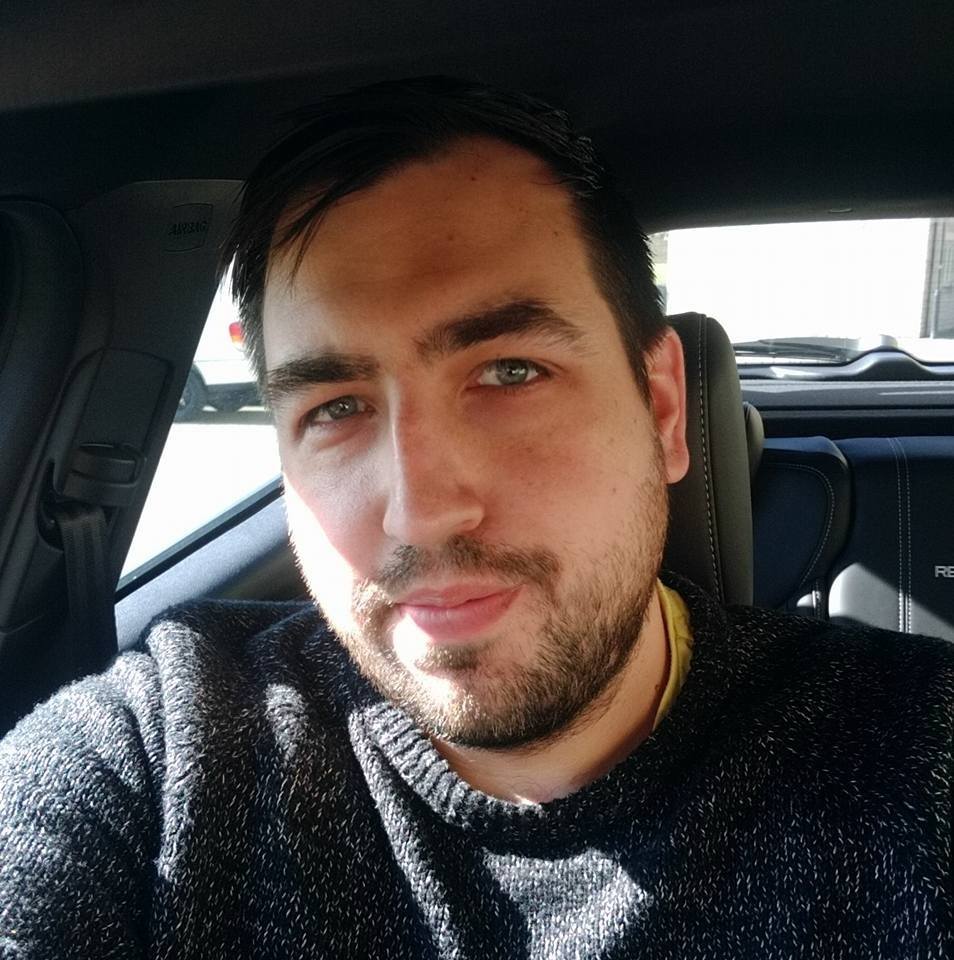
James Zalewski – CEO / Owner – Sysflex Ltd
E-Mail: james@sysflex.co.uk
Telephone: 0330 321 6284