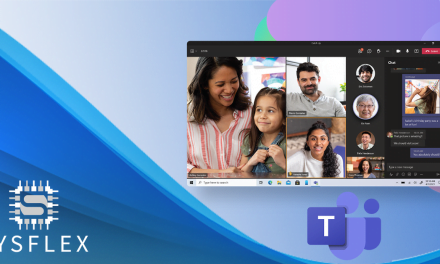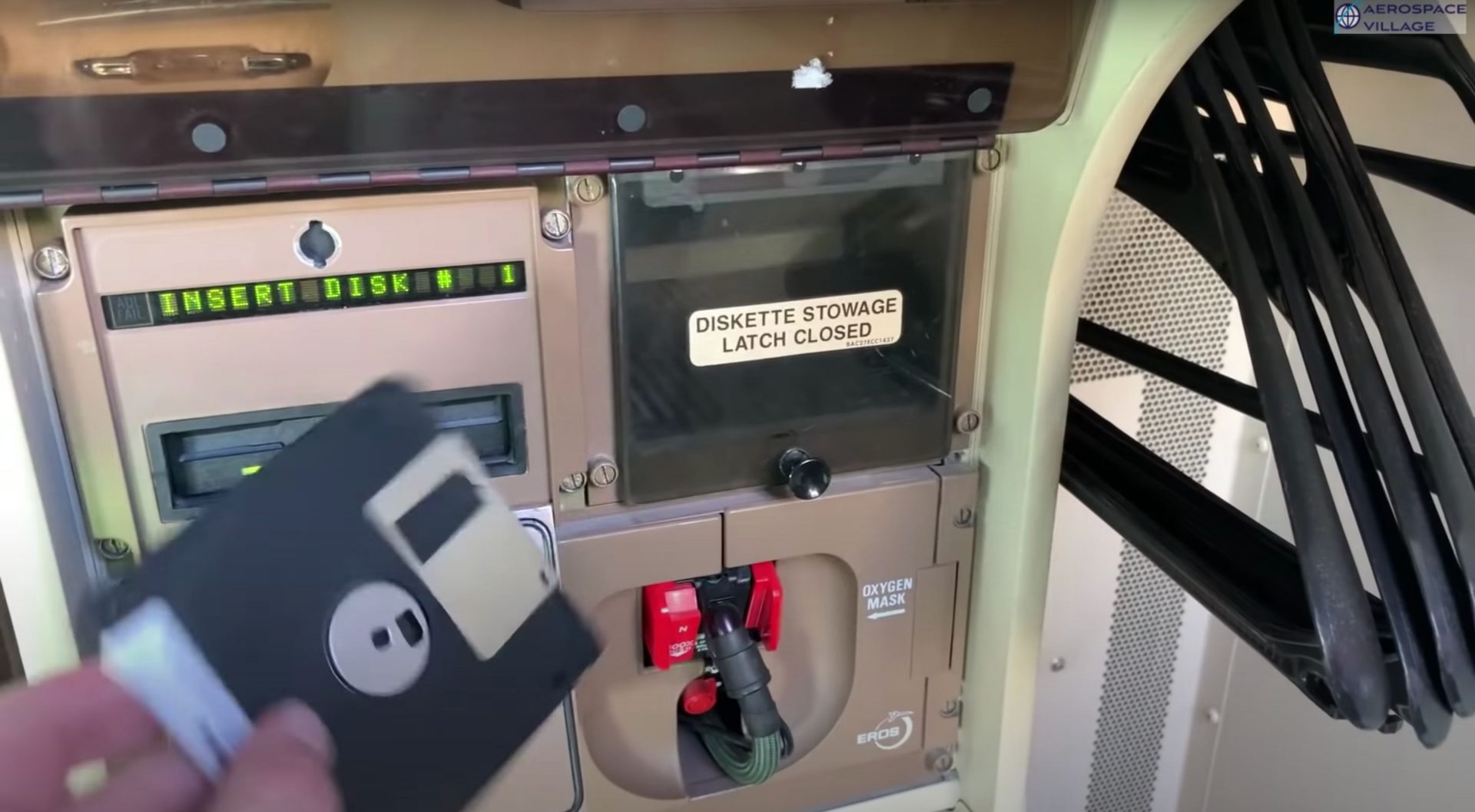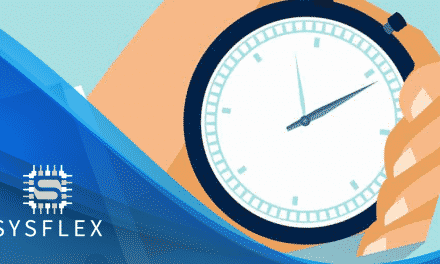Transform your workspace communication with Microsoft Teams-certified DECT phones – the perfect blend of mobility and crystal-clear collaboration.
These cordless solutions offer secure, reliable connectivity for modern offices, allowing team members to stay connected whether they’re at their desk or moving around the workplace
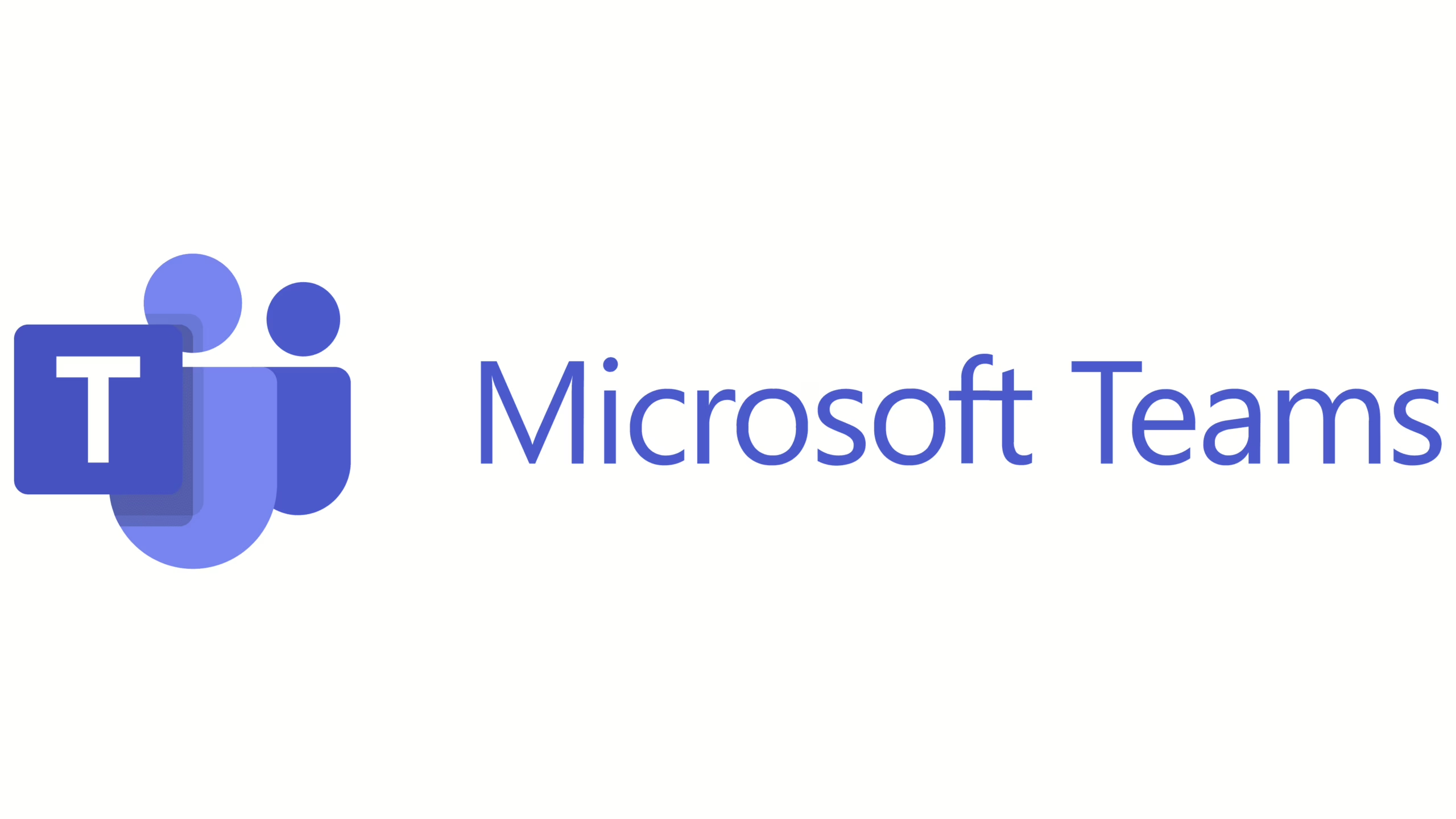
Troubleshooting a Teams Yealink DECT Phone
Quick Guide: Troubleshooting Your W80B Yealink Teams DECT Phone
Having issues with your Yealink DECT phone system? Here are the top troubleshooting tips our engineers swear by:
- No Connection? • Check if the W80B base station LED is blinking • Verify ethernet connection • Ensure PoE power supply is working. The web interface should tell you if you have a valid IP Address configuration.
- Handset Won’t Register? • Confirm handset is in range of base station • Reset handset to factory settings • Check if max handset limit reached (up to 8 supported).
If you are still struggling, the advice from Yealink is to reset the base station to factory settings, then check the firmware is updated to a version that supports teams, and then we’ve found that you should re-sync the handset and you will get a ‘sign in’ button.
If it still does not work, or you get a sign in button that just beeps and doesn’t progress to a sign in screen, you may need to upload the configuration file directly in to the web interface.
The key forgotten step within the instructions is to upload the CFG file for Teams which is available below. https://support.yealink.com/en/portal/knowledge/show?id=66ebdda811d5091881d82140
If you have problems downloading the link, then the contents of the file are as follows:
teams.enable=1 //enable the Teams feature handset.auto_provision.enable=1 phone_setting.teams_display.enable=1 //This parameter will move the Sign-In\&Sign-out to Setting-\>Teams so you won't see it at idle screen. Delete this line if you don't need. account.\[1-250\].sip_server.template=0 {#_Hlk173772960} //If you upgrade from old Teams SIP gateway setup, you should keep this line. (For W80/90) custom.auto_provision.server.url=http://emea.ipp.sdg.teams.microsoft.com //To import Microsoft's provision url.
Other Microsoft Teams Provisioning URLs are as follows:Americas: http://noam.ipp.sdg.teams.microsoft.com
EMEA: http://emea.ipp.sdg.teams.microsoft.com
3. Poor Audio Quality? • Reduce distance from base station • Check for interference sources • Verify network bandwidth isn’t congested
Pro Tip: Regular firmware updates can prevent many common issues!
More about cordless DECT Teams phones
DECT (Digital Enhanced Cordless Telecommunications) phones for Microsoft Teams combine the freedom of wireless communication with the powerful features of Teams, including presence status, calendar integration, and seamless meeting participation. With enterprise-grade security and coverage of up to 50 meters indoors, these devices ensure you never miss important calls or messages.
Key advantages include: • HD voice quality • Extended battery life • Easy Teams integration • Secure encrypted communications • Support for multiple handsets • Seamless roaming between base stations
Perfect for businesses looking to modernize their communication infrastructure while maintaining the familiar comfort of traditional phone systems. Whether you’re running a busy factory floor in Swindon or managing multiple office locations across Wiltshire, Teams DECT phones provide the reliability and flexibility modern businesses demand.
Need expert guidance on selecting or setting up Teams DECT phones? Contact Sysflex IT for tailored solutions that match your business needs.”
E: sales@sysflex.co.uk
T: +44 (0) 330 321 6284
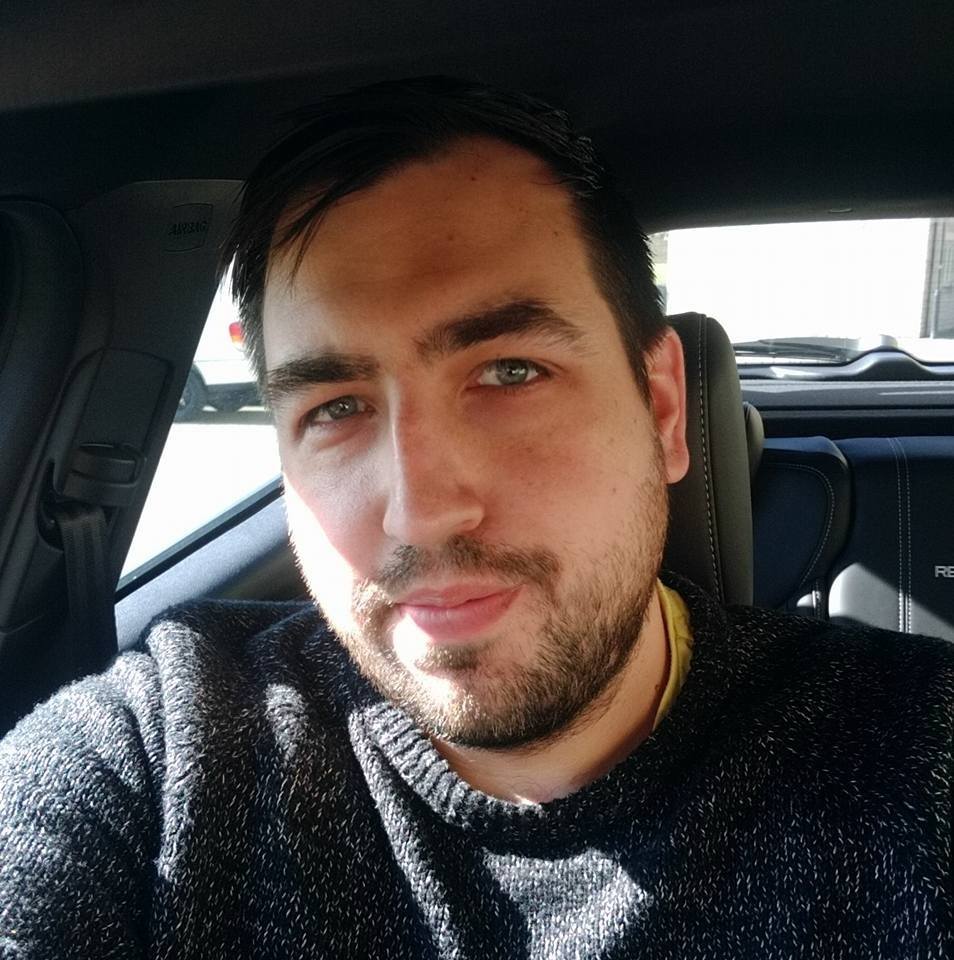
James Zalewski – CEO / Owner – Sysflex Ltd
E-Mail: james@sysflex.co.uk
Telephone: 0330 321 6284